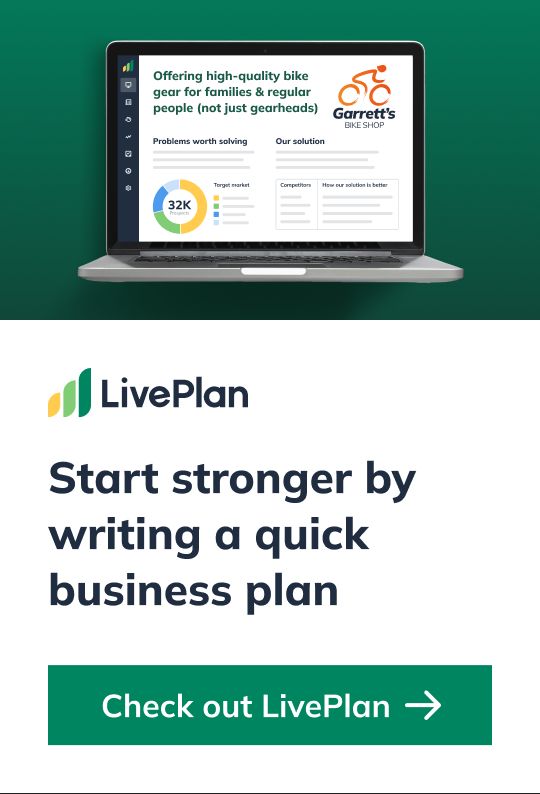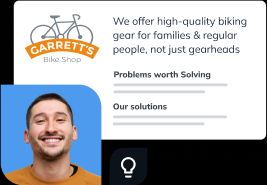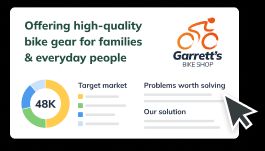How to Build the Perfect Facebook Page for Your Business
6 min. read
Updated October 25, 2023
Social media is like a long-term relationship—the more you put into it, the more you’ll get out of it. Fortunately, it won’t nag you about leaving your laundry everywhere and clogging the drain (working on it, sweetie). It’s estimated that about 80 percent of companies are on Facebook, but the defining factor is how you’re using it: Is Facebook your sole company site, or is it supplemental to your business website?
There’s no “right” answer to this, it just depends what stage your business is in. Regardless of where your business is at, you need to optimize your Facebook page accordingly. Read on for steps to ensure social media success for both the Facebook-Only and the Facebook Supplemental companies.
For the Facebook-Only Company
1) Make a good first impression
Customize the tabs on your home page. These are like little opportunity tokens. They give fans a variety of ways to engage with you. Some good tabs to feature include:
Photos (required)
Build several photo albums so that your followers can get a sense of your business and personality. They want to see your products (if you own a restaurant, photos of your dishes; if you own a hair salon, photos of your best cuts and colors), your place of business, any events you’ve held, and how hilarious/inspirational/innovative you are.
Likes
Having a large number of likes improves your credibility, and can make your business more desirable to customers. If you don’t have the likes you need yet, put some effort into building them. Use incentives to get fans to share your page, like giving discounts or special offers to followers who “check in” at your store. You can also run promotions for followers who share your page.
Videos
People often underestimate the power of video, but it’s an incredible way to showcase your company and products in less than 60 seconds. You could make mini-commercials for your business or product, you could film customer testimonials, or you could make videos profiling your employees or management team. Truly, the possibilities are endless!
Poll
The mother of all engagement, the Poll tab allows you to quiz your audience and get critical feedback that will help you adapt and grow. You can create polls to learn more about your customer service strengths and weaknesses, or your customers’ product experiences, or your can conduct a quick market analysis to determine who your customers are and what they need.
Map
The Map tab is incredibly helpful to anyone on a smartphone who is trying to find your business, and the ratio of Facebook users on smartphones is skyrocketing. If you want to make yourself easy to find, use the Map tab. It can also be a fun way to increase some buzz—remember that one time you saw your friend check in at that cute shoe store? #envy
Brought to you by
Create a professional business plan
Using AI and step-by-step instructions
Create Your PlanSecure funding
Validate ideas
Build a strategy
2) A picture is worth 1,000 words
If you’re a retail business, use the photo albums to showcase your products. Don’t forget to include all the information a person might need when deciding on whether or not to make a purchase:
- Price
- Maker
- Materials
- Shipping info (if applicable)
- Other details or descriptions
3) Tell them what you’re all about
Facebook provides a pretty good space for you to share company information in the “Basic Info” section. This will be your equivalent to an “About Us” on a typical website. Take advantage of this space by sharing your products, awards, overview, and mission statement. It will give people a feel for the company’s background and provide credibility to the brand.
4) Give them your number
People are going to have questions. If you’re going to rely on Facebook to answer their questions, give them a few options for contacting you. A phone number, email (non-Facebook), an address (if applicable) and hours of operation are musts.
For the Facebook Supplemental Company
1) Form a connection
Your end goal is sales, so be sure to direct people that way. By linking to your website, you’ll allow fans to see your fun social side, then easily move on to conversion by simply clicking a button. You don’t want to take any chances of losing them in-between.
2) Flaunt your assets
Since you host your company information and products on your own site, you can use the “Basic Info” section of Facebook to showcase each of your products by simply including a direct link to each product page on your website. Minimalism is SO in.
3) Prevent a one-sided relationship
Strong relationships form when there’s effort from both sides. Using your Facebook page to promote your company website is great, but don’t forget to do it the other way around. Your company website is a prime place to gain a greater social following. Be sure to include a “Like us on Facebook” button on your site so you can turn your sales traffic into social traffic.
4) Share the love
Give your fans a little incentive to like and engage with your Facebook page. Mini contests are a simple and effective way to do this. Try giving 10 percent off a first purchase to anyone who likes your Facebook page, or a $20 gift card to the best answer to a question you post. Prizes are a sure way to boost engagement.
General Rules of Facebook Page Engagement
It’s time to commit
If you’re going to “do social media”, you may as well do it right. One post a week isn’t going to cut it. Posts fall to the bottom of a newsfeed in the blink of an eye, so it’s important to post relevant information and images to your audience so you don’t lose them. There are tools that will automatically post based on a scheduled queue, but I advise against them for long-term use because they allow you to disengage from the content. If you feed the beast, you never have to engage with fans, and then you’ve lost the whole point of social media.
Be reliable and show you care
One of the things people forget about social media is that the most successful brands aren’t megaphones, they’re telephones. It’s about creating a conversation between customers and your company. If someone sends you a message, respond. If you’ve got a high volume of comments and there’s no way you can personally respond to each individual, find a different way to acknowledge them.
First comes love, then comes… Engagement?
That’s right. Get engaged. Ask questions and listen to conversations that are trending. There is always an opportunity to grow your fanbase by engaging with people and discussing a relevant or trending topic. This is also a great way to form partnerships with other brands, just make sure you’re not sharing your competition’s content!
By following these steps you can increase your brand awareness and build your fanbase. Now, doesn’t that sound romantic?